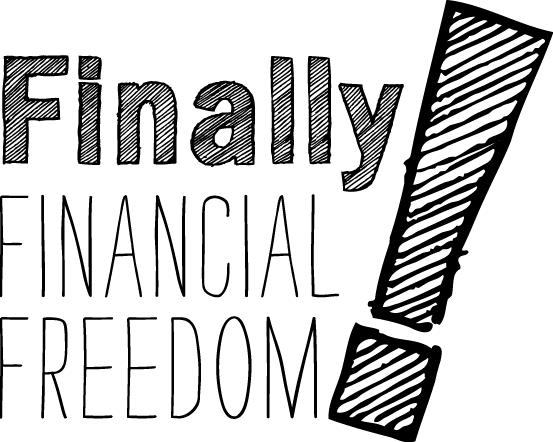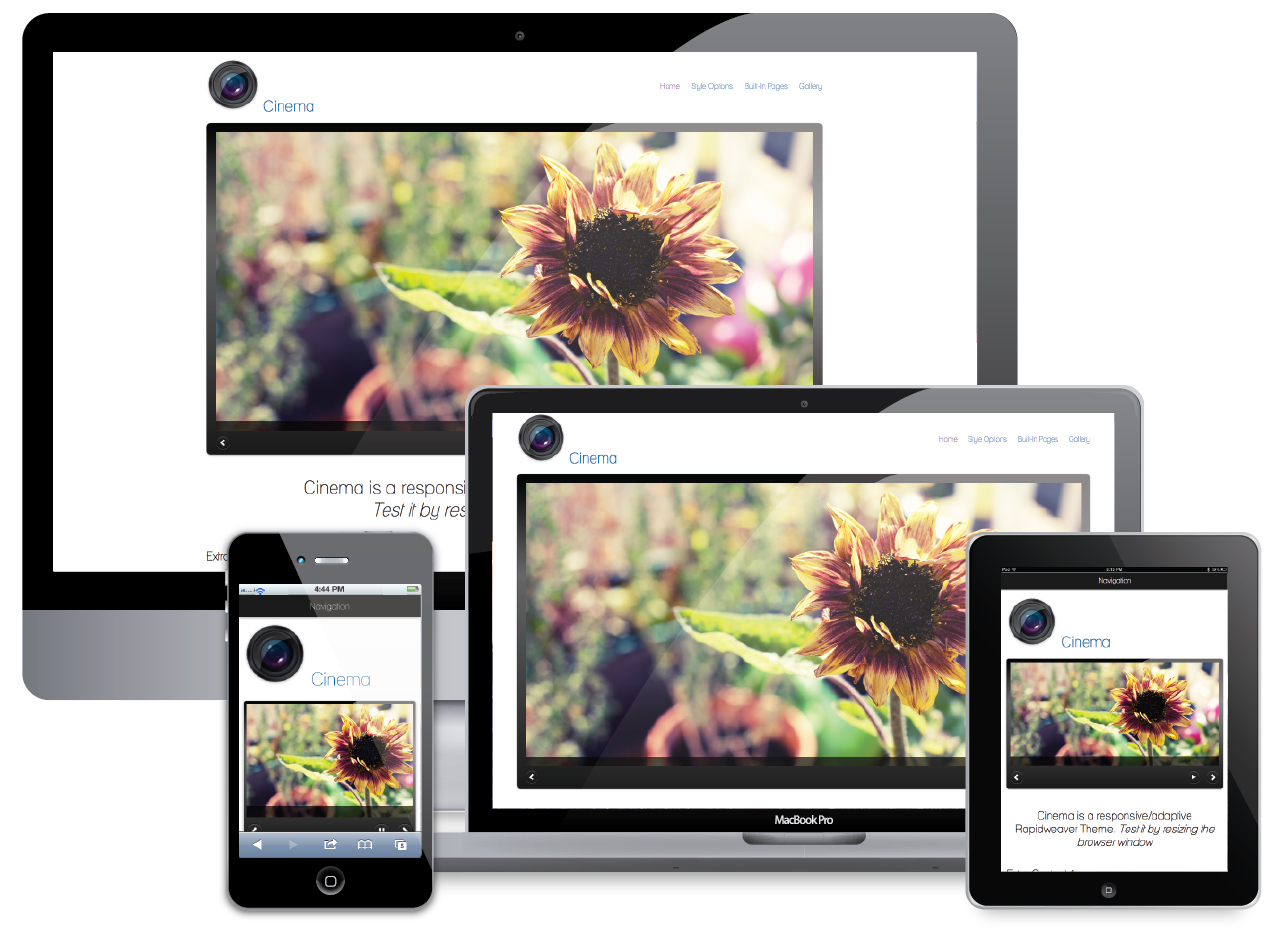Everyone should look at the Course Requirements. You'll need speakers or headphones and your copy of your bankruptcy schedules.
Know YOUR DEVICE 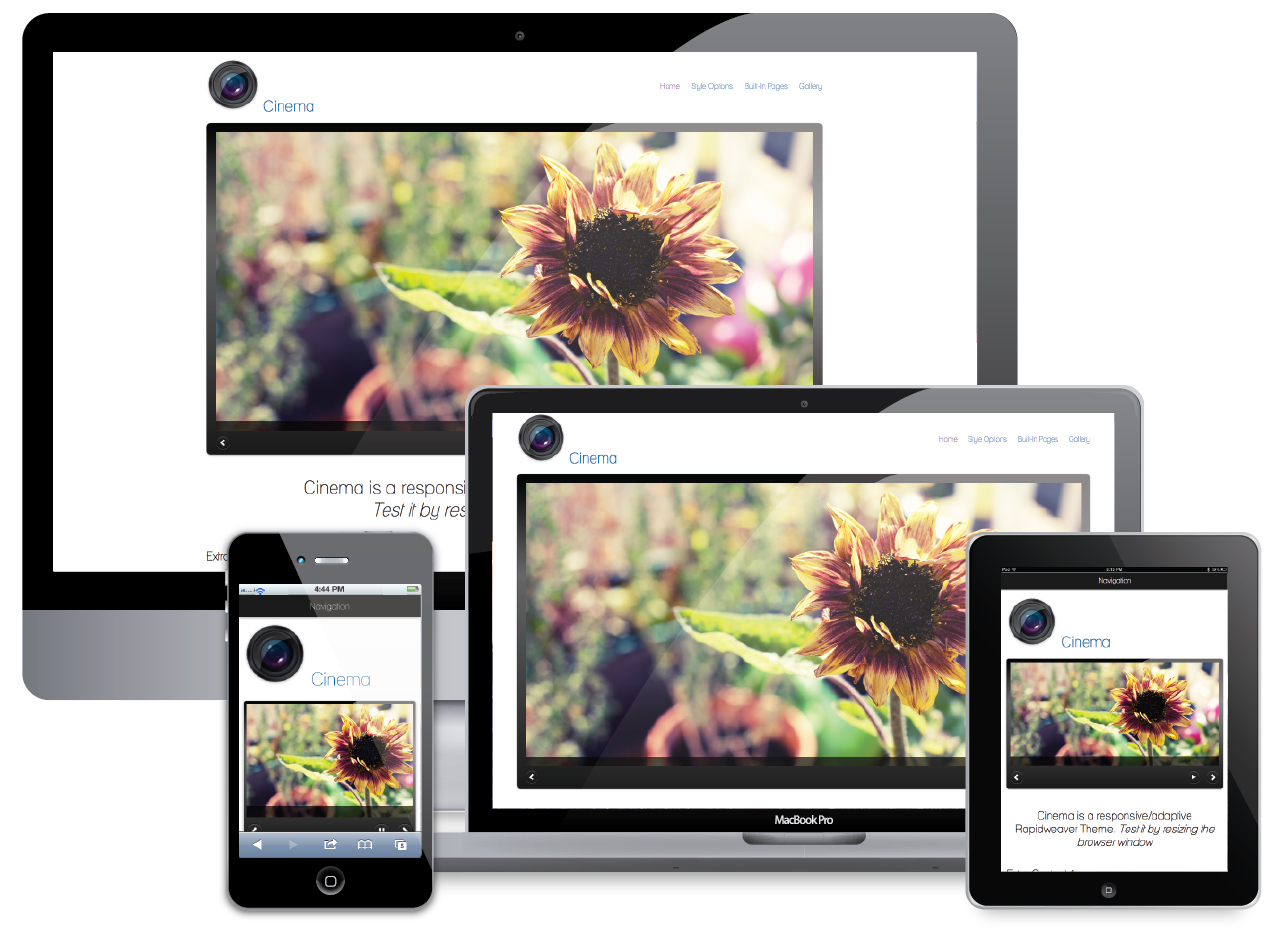
Desktop or Laptop (recommended)
The course was developed for the horizontal format on a large scale. A desktop or laptop is the best way to see the course as intended.
Chromebook Works well using built-in browser.
If you need to use F5 to refresh your learning path (list of lessons completed), click on reload, a circular arrow, at the top left of your browser window.
Tablet
iPad (recommended in horizontal format) Use the built-in browser (Safari). If you feel you missed something, use the menu or the previous button or arrow to repeat the silde. We'll be making tweaks to improve the course performance on iPads.
Surface Pro 3+ Works well using Google Chrome, Internet Explorer or Microsoft Edge. Use in horizontal format.
Other tablets: May be possible, but unless they have a lot of RAM (at least 16G recommended) it could be very slow. Use the horizontal format.
Smartphone (NOT recommended). DO NOT USE. If attempted, make sure you orient the device horizontally. The course was designed for larger screens and there are too many variables between phones for us to troubleshoot. If you have problems using a smartphone, Technical Support will not be able to recommend anything but to use one of the above devices.
Debtors have borrowed laptops and tablets. Public Libraries provide desktops for use for free. The course is not tied to a device. You can change devices daily if necessary. Walk up to any computer and use it for 20 minutes and complete a lesson. Use another the next day. Just don’t use a phone.
Know YOUR BROWSER
What browser? Try any browser—We tested Internet Explorer, Microsoft Edge, Safari, Vivaldi, and Firefox.
Click here for browser ID and update. (Recommended) Update your browser routinely to ensure the latest security measures.
 Use the built-in browser, Safari, for the best experience. If you experience problems, switch to Google Chrome.
Use the built-in browser, Safari, for the best experience. If you experience problems, switch to Google Chrome.
Move on to Step 3.